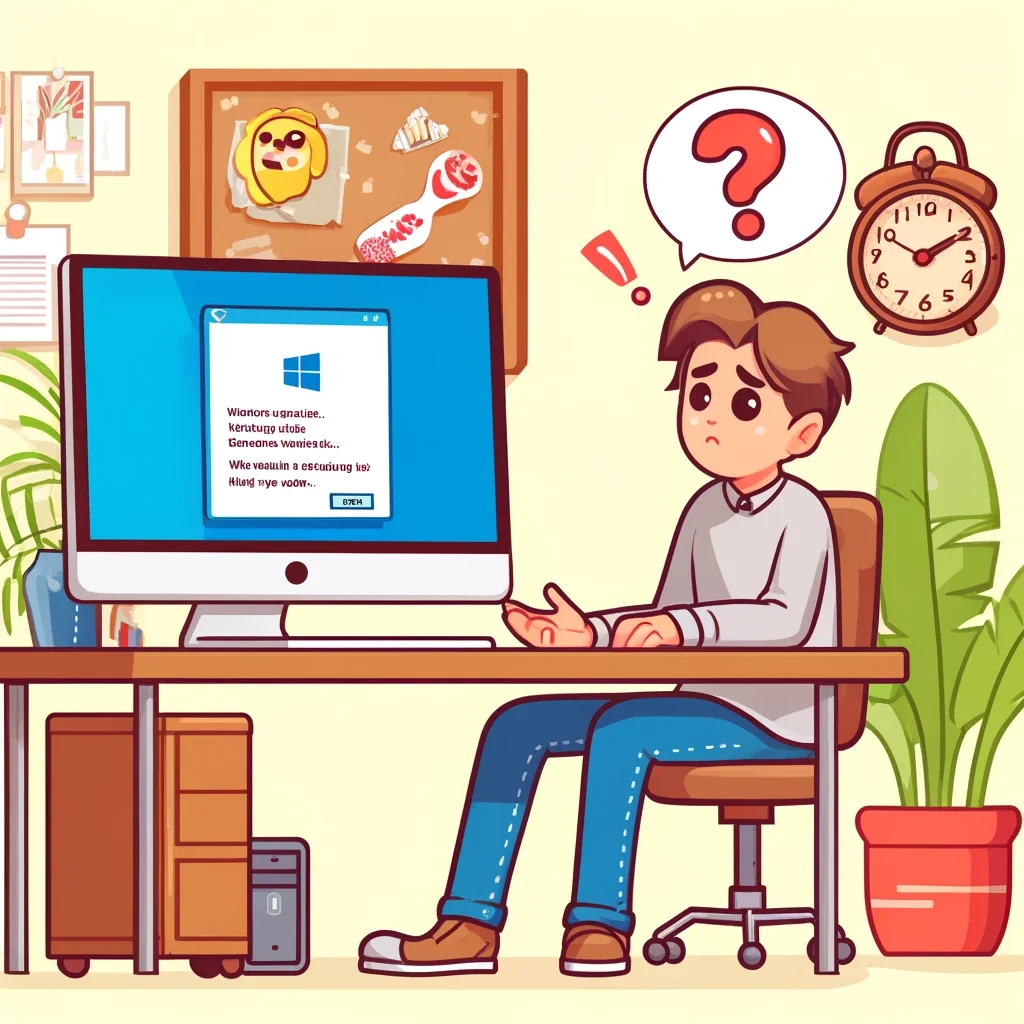
Warning: Don't Update Before Reading This! The Hidden Dangers of Windows Update KB5036893 Revealed!
Introduction to Windows Update KB5036893
Keeping your operating system up-to-date is crucial for ensuring security, stability, and performance. Windows Update KB5036893 is one of the latest patches released by Microsoft, aimed at enhancing the overall experience on Windows platforms. However, like any system update, it can come with its own set of challenges. This article provides a comprehensive guide to understanding KB5036893, detailing common issues encountered by users and offering step-by-step solutions to resolve them effectively.
Overview of KB5036893
KB5036893 is a cumulative update released by Microsoft to address various security vulnerabilities and improve system functionalities. This update includes several enhancements and fixes that are crucial for the smooth operation of Windows systems. It was rolled out to users as part of Microsoft's regular update cycle and is applicable to multiple versions of Windows, including some older versions still receiving support under specific conditions. Understanding what this update entails is the first step towards troubleshooting any issues that might arise post-installation.
Common Issues Reported with KB5036893
Several users have reported encountering problems after installing KB5036893. Common issues include:
- Installation Failures: Some users find that the update fails to install, often getting stuck or repeatedly prompting to install.
- System Slowdowns: Post-update, a notable decrease in system performance, including longer boot times and sluggish application responses, has been observed.
- Driver Incompatibilities: There are instances where the new update conflicts with existing hardware drivers, leading to malfunctioning hardware or degraded performance.
These issues can range from minor annoyances to significant disruptions that impact productivity and overall user experience.
Detailed Fixes for KB5036893 Issues
Introduction to Troubleshooting
Effective troubleshooting requires a systematic approach. Whether you are dealing with installation failures, system slowdowns, or software conflicts, the steps below offer a pathway to resolving common issues associated with KB5036893.
General Troubleshooting Steps
Start by implementing these general steps:
- Restart Your System: Sometimes, simply restarting can resolve update-related issues.
- Run the Windows Update Troubleshooter: Windows includes a built-in tool to diagnose and fix common problems with updates.
- Check System Compatibility and Requirements: Ensure that your system meets all requirements for the update, including sufficient disk space and compatible hardware.
Issue 1: Installation Failures
Symptoms:
- The update does not complete and reverts changes.
- Error messages or codes during the installation process.
Solutions:
- Run the Windows Update Troubleshooter: This tool can automatically fix some common problems.
- Check Disk Space: Ensure your system has enough space. If not, clean up unnecessary files.
- Reset Windows Update Components: Use Command Prompt to reset the update components. Commands include:
net stop wuauserv
net stop cryptSvc
net stop bits
net stop msiserver
ren C:\Windows\SoftwareDistribution SoftwareDistribution.old
ren C:\Windows\System32\catroot2 catroot2.old
net start wuauserv
net start cryptSvc
net start bits
net start msiserver
Issue 2: System Slowdowns After Update
Symptoms:
- Longer than usual boot times.
- Delayed response from applications.
Solutions:
- Optimize System Resources: Check for resource-heavy processes in the Task Manager and adjust as necessary.
- Perform System Maintenance: Use tools like Disk Cleanup and defragment your hard drive.
- Roll Back the Update: If slowdowns persist, consider rolling back the update temporarily until a new patch is released.
Issue 3: Conflicts with Drivers or Other Software
Symptoms:
- Blue screen errors.
- Peripheral devices not functioning properly.
Solutions:
- Update or Roll Back Drivers: Check Device Manager for any devices with a yellow exclamation mark and update or roll back drivers accordingly.
- Use System Restore: If the issue started after the update, restoring your system to a point before the update might resolve the conflict.
Additional Resources
For further assistance, you can visit Microsoft’s official support forums or contact their live support team. Community resources and user forums are also valuable for sharing solutions and getting help from other users.
Preventative Measures and Best Practices
Before installing any major update:
- Backup Your Data: Always ensure your data is backed up.repairing
- Set Restore Points: This allows you to revert your system to a previous state if something goes wrong.
- Stay Informed: Check online for any reported issues with the latest updates.
Conclusion
While updates are essential for security and performance, they can sometimes introduce issues. With the right knowledge and tools, most problems with KB5036893 can be resolved. Remember, staying proactive and prepared is the best defense against potential update-related issues.
Check out our detailed article about repairing Windows
© Copyright. All rights reserved.
We need your consent to load the translations
We use a third-party service to translate the website content that may collect data about your activity. Please review the details in the privacy policy and accept the service to view the translations.
